Sunday, March 27, 2011
Turning your colored photo into black and white
It's been a while since my last post for Photoshop tutorials and now I'm back for another one.
Black and white photography is a dwindling art form because of the vibrant colors that can be taken with digital cameras. The color quality experience the quality of black and white photos. However, after years of color images being the common forms of photography, the art form of black and white photography is becoming more and more popular every day.
Most of today's camera can photograph in black and white form, but how about other cameras that can only take in colored form. I will teach you some ways to turn those colored photos into black and white using Photoshop, let's get started.
Before I started to create black and white photos by going to Image>Adjustments>Desaturate. This did make the image into black and white, but gave me no control. I couldn't decide whether the reds became black, gray, or white. This technique was not for me. I needed control.
To be able have control, go to Image>Adjustments>Channel Mixer. In the channel mixer select "monochrome" and start moving the channels. The trick is that you must adjust the channel sliders to achieve your desired output.
And that's our look at using Photoshop's Channel Mixer to convert a color photo to black and white the way the pros do it, giving you complete control over the final result.
The image below in my example using this technique.
Subscribe to:
Post Comments (Atom)

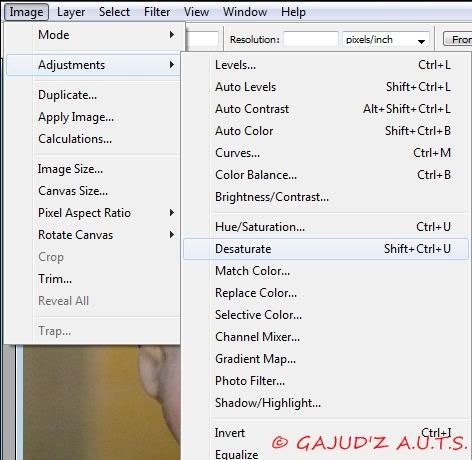
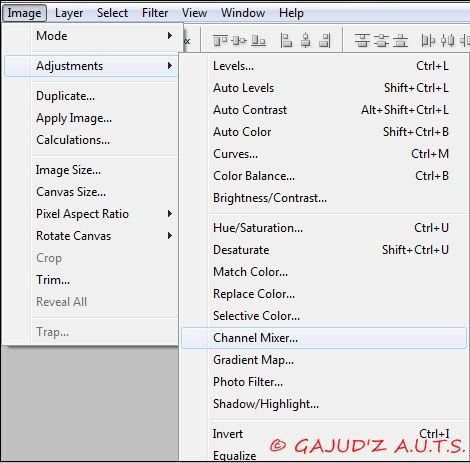



No comments:
Post a Comment